Introduction#
In the document below you’ll find out how to:
-
use Oh My Zsh and Prezto,
-
manage completions,
-
use the Turbo mode,
-
use the ice-mods like
as"program",
and much more.
Basic Plugin Loading#
zplugin load zdharma/history-search-multi-word
zplugin light zsh-users/zsh-syntax-highlighting
Above commands show two ways of basic plugin loading. load causes reporting to
be enabled – you can track what plugin does, view the information with zplugin
report {plugin-spec} and then also unload the plugin with zplugin unload
{plugin-spec}. light is a significantly faster loading without tracking and
reporting, by using which user resigns of the ability to view the plugin report
and to unload it.
Note
In Turbo mode the slowdown caused by tracking is negligible.
Oh My Zsh, Prezto#
To load Oh My Zsh and Prezto plugins, use snippet feature. Snippets are single
files downloaded by curl, wget, etc. (an automatic detection of the download
tool is being performed) directly from URL. For example:
zplugin snippet 'https://github.com/robbyrussell/oh-my-zsh/raw/master/plugins/git/git.plugin.zsh'
zplugin snippet 'https://github.com/sorin-ionescu/prezto/blob/master/modules/helper/init.zsh'
Also, for Oh My Zsh and Prezto, you can use OMZ:: and PZT:: shorthands:
zplugin snippet OMZ::plugins/git/git.plugin.zsh
zplugin snippet PZT::modules/helper/init.zsh
Moreover, snippets support Subversion protocol, supported also by Github. This
allows to load snippets that are multi-file (for example a Prezto module can
consist of two or more files, e.g. init.zsh and alias.zsh). Default files
that will be sourced are: *.plugin.zsh, init.zsh, *.zsh-theme:
# URL points to directory
zplugin ice svn
zplugin snippet PZT::modules/docker
Snippets and Performance#
Using curl, wget, etc. along with Subversion allows to almost completely
avoid code dedicated to Oh My Zsh and Prezto, and also to other frameworks. This
gives profits in performance of Zplugin, it is really fast and also compact
(causing low memory footprint and short loading time).
Some Ice-Modifiers#
The command zplugin ice provides Ice-modifiers for single next command (see
the README subsection
ice-modifiers). The
logic is that "ice" is something something that’s added (e.g. to a drink or a
coffee) – and in the Zplugin sense this means that ice is a modifier added to
the next Zplugin command, and also something that melts (so it doesn’t last
long) – and in the Zplugin use it means that the modifier lasts for only single
next Zplugin command. Using one other Ice-modifier "pick" user can
explicitly select the file to source:
zplugin ice svn pick"init.zsh"
zplugin snippet PZT::modules/git
Content of Ice-modifier is simply put into "…", '…', or $'…'. No
need for ":" after Ice-mod name (although it's allowed, so as the equal sign
=, so e.g. pick="init.zsh" or pick=init.zsh are being correctly
recognized) . This way editors like vim and emacs and also
zsh-users/zsh-syntax-highlighting and zdharma/fast-syntax-highlighting will
highlight contents of Ice-modifiers.
as"program"#
A plugin might not be a file for sourcing, but a command to be added to $PATH.
To obtain this effect, use Ice-modifier as with value program (or an alias
value command).
zplugin ice as"program" cp"httpstat.sh -> httpstat" pick"httpstat"
zplugin light b4b4r07/httpstat
Above command will add plugin directory to $PATH, copy file httpstat.sh into
httpstat and add execution rights (+x) to the file selected with pick,
i.e. to httpstat. Other Ice-mod exists, mv, which works like cp but
moves a file instead of copying it. mv is ran before cp.
Note
The cp and mv ices (and also as some other ones, like atclone) are
being run when the plugin or snippet is being installed. To test them
again first delete the plugin or snippet by zplugin delete
PZT::modules/osx (for example).
atpull"…"#
Copying file is safe for doing later updates – original files of repository are
unmodified and Git will report no conflicts. However, mv also can be used,
if a proper atpull (an Ice–modifier ran at update of plugin) will be used:
zplugin ice as"program" mv"httpstat.sh -> httpstat" \
pick"httpstat" atpull'!git reset --hard'
zplugin light b4b4r07/httpstat
If atpull starts with exclamation mark, then it will be run before git pull,
and before mv. Nevertheless, atpull, mv, cp are ran only if new
commits are to be fetched. So in summary, when user runs zplugin update
b4b4r07/httpstat to update this plugin, and there are new commits, what happens
first is that git reset --hard is ran – and it restores original
httpstat.sh, then git pull is ran and it downloads new commits (doing
fast-forward), then mv is ran again so that the command is httpstat not
httpstat.sh. This way the mv ice can be used to induce a permanent changes
into the plugin's contents without blocking the ability to update it with git
(or with subversion in case of snippets, more on this below at
**).
Note
For exclamation mark to not be expanded by Zsh in interactive session, use
'…' not "…" to enclose contents of atpull Ice-mod.
Snippets-Commands#
Commands can also be added to $PATH using snippets. For example:
zplugin ice mv"httpstat.sh -> httpstat" \
pick"httpstat" as"program"
zplugin snippet \
https://github.com/b4b4r07/httpstat/blob/master/httpstat.sh
(**) Snippets also support atpull Ice-mod, so it’s possible to do e.g.
atpull'!svn revert'. There’s also atinit Ice-mod, executed before each
loading of plugin or snippet.
Snippets-Completions#
By using the as'' ice-mod with value completion you can point the snippet
subcommand directly to a completion file, e.g.:
zplugin ice as"completion"
zplugin snippet https://github.com/docker/cli/blob/master/contrib/completion/zsh/_docker
Completion Management#
Zplugin allows to disable and enable each completion in every plugin. Try installing a popular plugin that provides completions:
zplugin ice blockf
zplugin light zsh-users/zsh-completions
First command (the blockf ice) will block the traditional method of adding
completions. Zplugin uses own method (based on symlinks instead of adding a
number of directories to $fpath). Zplugin will automatically install
completions of a newly downloaded plugin. To uninstall the completions and
install them again, you would use:
zplugin cuninstall zsh-users/zsh-completions # uninstall
zplugin creinstall zsh-users/zsh-completions # install
Listing Completions#
Note
zplg is an alias that can be used in interactive sessions.
To see what completions all plugins provide, in tabular formatting and with name of each plugin, use:
zplg clist
This command is specially adapted for plugins like zsh-users/zsh-completions,
which provide many completions – listing will have 3 completions per line (so
that a smaller number of terminal pages will be occupied) like this:
...
atach, bitcoin-cli, bower zsh-users/zsh-completions
bundle, caffeinate, cap zsh-users/zsh-completions
cask, cf, chattr zsh-users/zsh-completions
...
You can show more completions per line by providing an argument to clist,
e.g. zplg clist 6, will show:
...
bundle, caffeinate, cap, cask, cf, chattr zsh-users/zsh-completions
cheat, choc, cmake, coffee, column, composer zsh-users/zsh-completions
console, dad, debuild, dget, dhcpcd, diana zsh-users/zsh-completions
...
Enabling and Disabling Completions#
Completions can be disabled, so that e.g. original Zsh completion will be used. The commands are very basic, they only need completion name:
$ zplg cdisable cmake
Disabled cmake completion belonging to zsh-users/zsh-completions
$ zplg cenable cmake
Enabled cmake completion belonging to zsh-users/zsh-completions
That’s all on completions. There’s one more command, zplugin csearch, that
will search all plugin directories for available completions, and show if
they are installed:
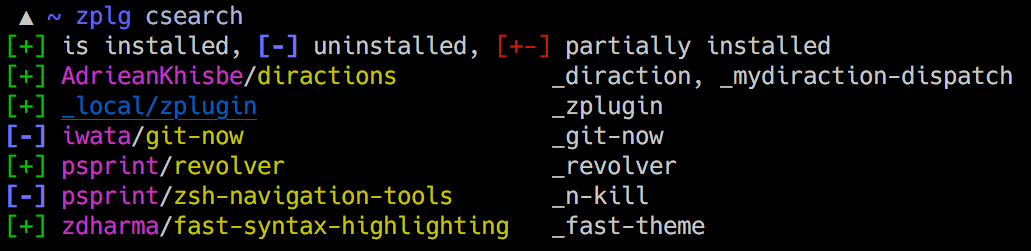
This sums up to complete control over completions.
Subversion for Subdirectories#
In general, to use subdirectories of Github projects as snippets add
/trunk/{path-to-dir} to URL, for example:
zplugin ice svn
zplugin snippet https://github.com/zsh-users/zsh-completions/trunk/src
# For Oh My Zsh and Prezto, the OMZ:: and PZT:: prefixes work
# without the need to add the `/trunk/` infix (however the path
# should point to a directory, not to a file):
zplugin ice svn; zplugin snippet PZT::modules/docker
Snippets too have completions installed by default, like plugins.
Turbo Mode (Zsh >= 5.3)#
The Ice-mod wait allows you to postpone loading of a plugin to the moment when
processing of .zshrc is finished and prompt is being shown. It is like Windows
– during startup, it shows desktop even though it still loads data in
background. This has drawbacks, but is for sure better than blank screen for 10
minutes. And here, in Zplugin, there are no drawbacks of this approach – no
lags, freezes, etc. – the command line is fully usable while the plugins are
being loaded, for number of such plugins like 10 or 20.
Note
Turbo mode will speed up Zsh startup by 50%–73%. For example instead of 200 ms, it'll be 50 ms (!)
Zsh 5.3 or greater is required. To use this Turbo mode add wait ice to the
target plugin in one of following ways:
PS1="READY > "
zplugin ice wait'!0' atload'promptinit; prompt scala3'
zplugin load psprint/zprompts
This sets plugin psprint/zprompts to be loaded 0 seconds after zshrc. It
will fire up after c.a. 1 ms of showing of the basic prompt READY >. I’ve
started to use this method of setting up a prompt 2 years ago now and I run it
without any problems. It is also sufficient to provide just the word
wait, it’ll work like wait'0' (and wait'!' like wait'!0').
The exclamation mark causes Zplugin to reset-prompt after loading plugin. The same with Prezto prompts, with a longer delay:
zplg ice svn silent wait'!1' atload'prompt smiley'
zplg snippet PZT::modules/prompt
Using zsh-users/zsh-autosuggestions without any drawbacks:
zplugin ice wait atload'_zsh_autosuggest_start'
zplugin light zsh-users/zsh-autosuggestions
Explanation: Autosuggestions uses precmd hook, which is being called right
after processing zshrc (right before the first prompt). Turbo mode will wait
1 second after that, so precmd will not be installed and thus not called at
that first prompt. This makes autosuggestions inactive at the first prompt.
However the given atload Ice-mod fixes this, it calls the same function
that precmd would, right after loading autosuggestions, resulting in exactly
the same behavior of the plugin.
zplugin ice wait'[[ -n ${ZLAST_COMMANDS[(r)cras*]} ]]'
zplugin load zdharma/zplugin-crasis
The plugin zplugin-crasis provides command crasis. Ice-mod wait is set to
wait on condition. When user enters cras at
command line, the plugin will be loaded within 1 second and command crasis
will become available. See the feature in
action. This feature requires
zdharma/fast-syntax-highlighting (it builds the ZLAST_COMMANDS array).
Automatic Load/Unload on Condition#
Ices load and unload allow to define when you want plugins active or
unactive. For example:
# Load when in ~/tmp
zplugin ice load'![[ $PWD = */tmp* ]]' unload'![[ $PWD != */tmp* ]]' \
atload"promptinit; prompt sprint3"
zplugin load psprint/zprompts
# Load when NOT in ~/tmp
zplugin ice load'![[ $PWD != */tmp* ]]' unload'![[ $PWD = */tmp* ]]'
zplugin load russjohnson/angry-fly-zsh
Two prompts, each active in different directories. This technique can be used to
have plugin-sets, e.g. by defining parameter $PLUGINS with possible values
like cpp, web, admin and by setting load / unload conditions to
activate different plugins on cpp, on web, etc.
Note
The difference with wait is that load / unload are constantly
active, not only till first activation.
Note that for unloading of a plugin to work the plugin needs to be loaded with
tracking (so zplugin load …, not zplugin light …). Tracking causes
slight slowdown, however this doesn’t influence Zsh startup time when using
Turbo mode.
See also Wiki on multiple prompts.